How To Download Aadhar Card Online
The Aadhar Card is a 12-digit unique identification number that serves as proof of identity and address for Indian residents. In India, it is often required for various services and verification processes.
In case, you don't have a physical copy of your Aadhar card, you can conveniently download it online as well. This blog will walk you through the various methods available to download your Aadhaar Card.
Procedure To Download Aadhar Card Via UIDAI Website
The Unique Identification Authority of India (UIDAI) provides three different methods to download your e-Aadhaar card using your:
- Aadhaar Number
- Enrolment ID Number, and
- Virtual ID Number.
The initial four steps mentioned below will be the same for every option. After these, the specific instructions for each method are bifurcated, which you can follow according to the method chosen.
- Visit UIDAI official website.
- Choose your preferred language.
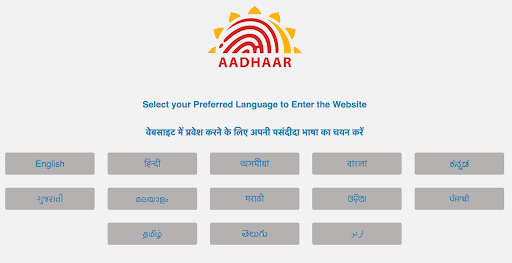
- Scroll down a bit and click on “Get Aadhaar.”
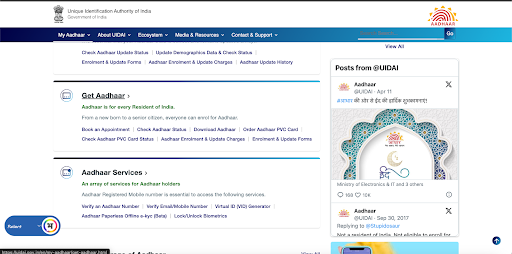
- Again scroll down and click on “Download Aadhaar.”
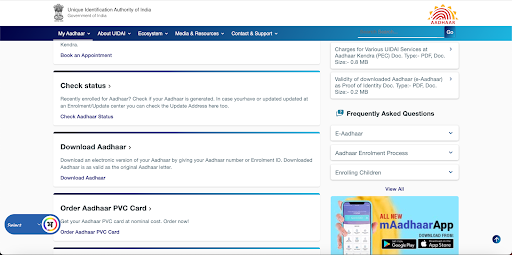
Through Aadhaar Number
- Select “Aadhaar Number.” Enter your “Aadhaar Number,” and “Captcha.” Click on “Send OTP.”
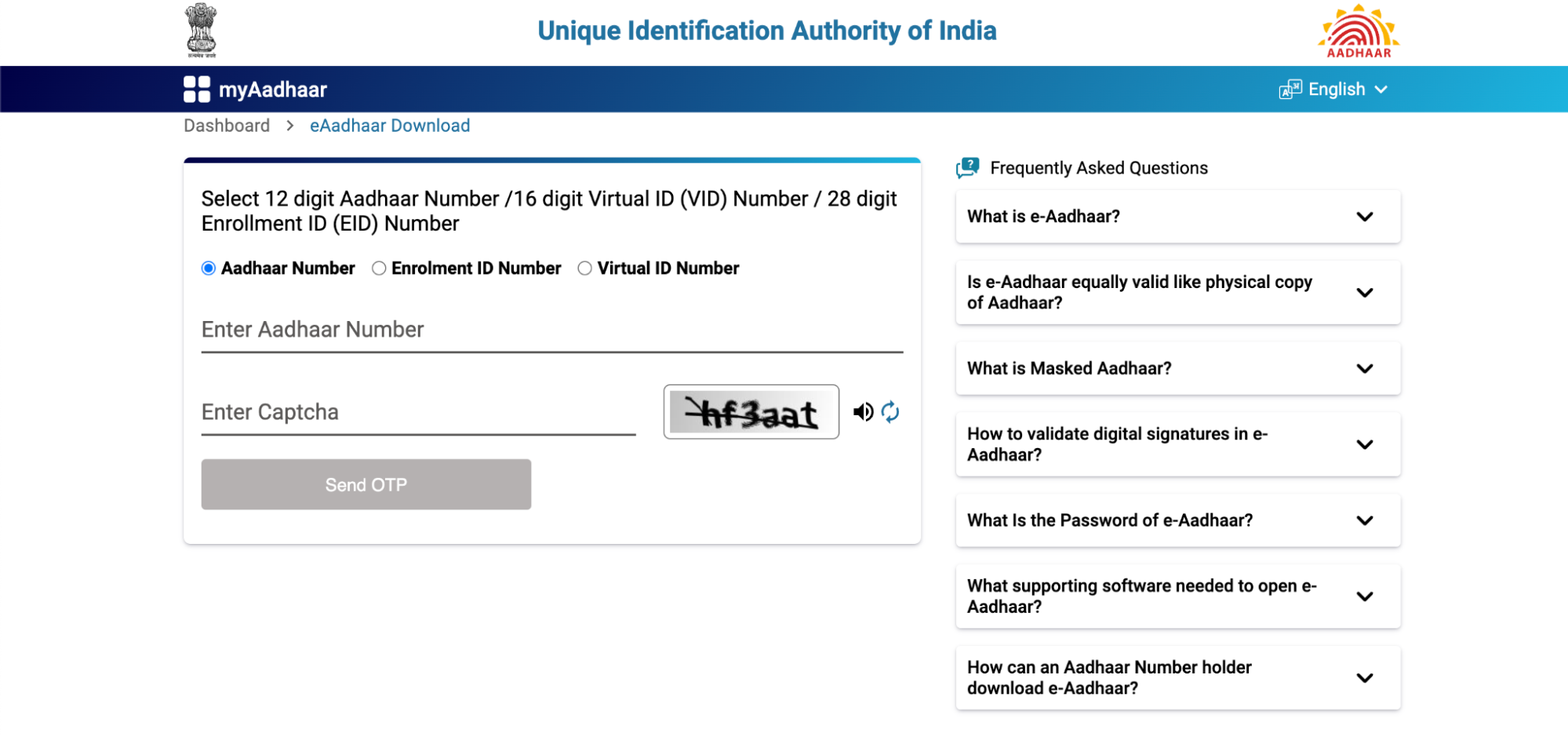
- Enter the OTP sent to your registered mobile number. Once done, the Aadhar card will be downloaded to your device. The document will be password-protected, open it using the first four letters of your name (as per the Aadhaar card) in CAPITAL letters and Year of Birth in YYYY format.
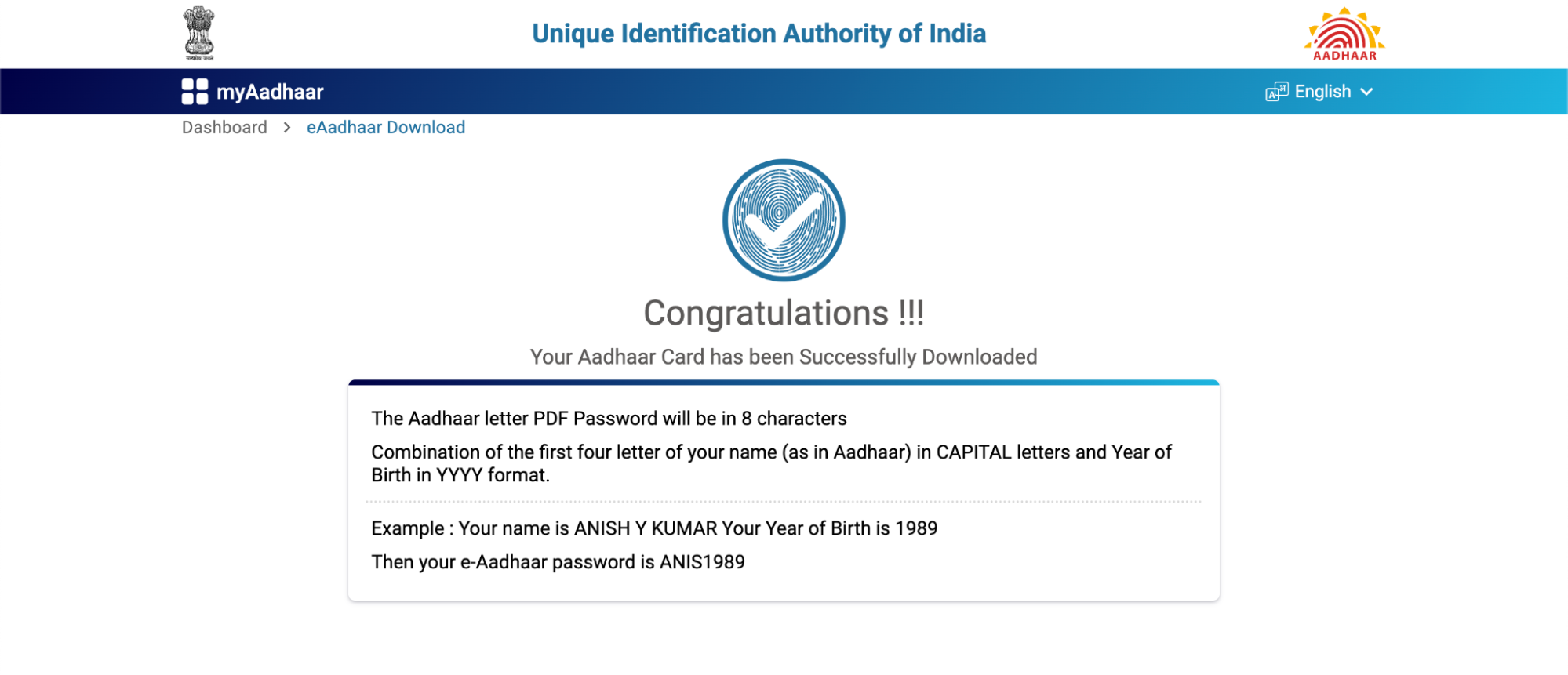
Through Enrolment ID Number
- Enter your 14-digit Enrolment Number, EID date, EID time, and Captcha. Click on the Send OTP button.
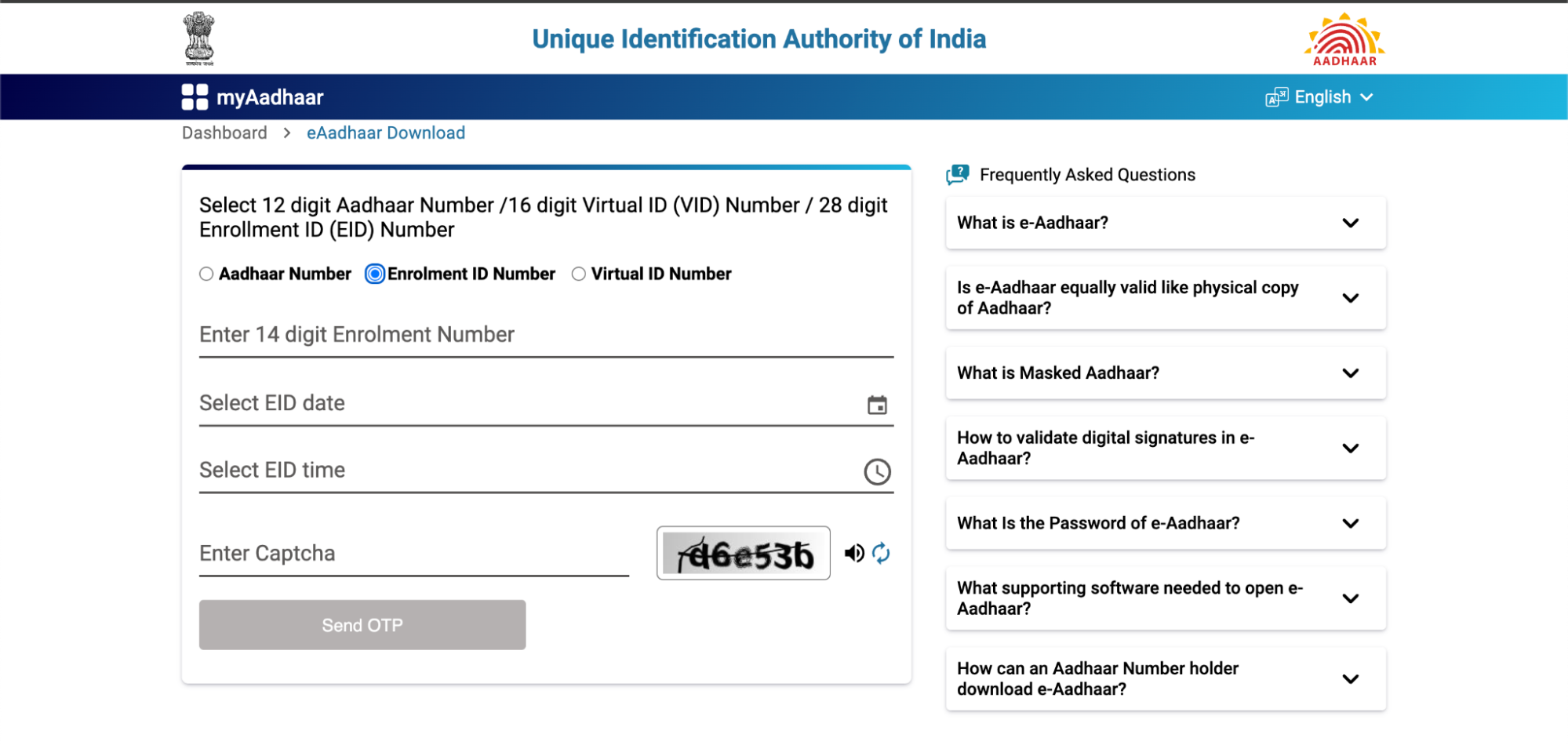
- Enter the OTP and open the password-protected document using the first four letters of your name (as per the Aadhaar card) in CAPITAL letters and the Year of Birth.
Through Virtual ID Number
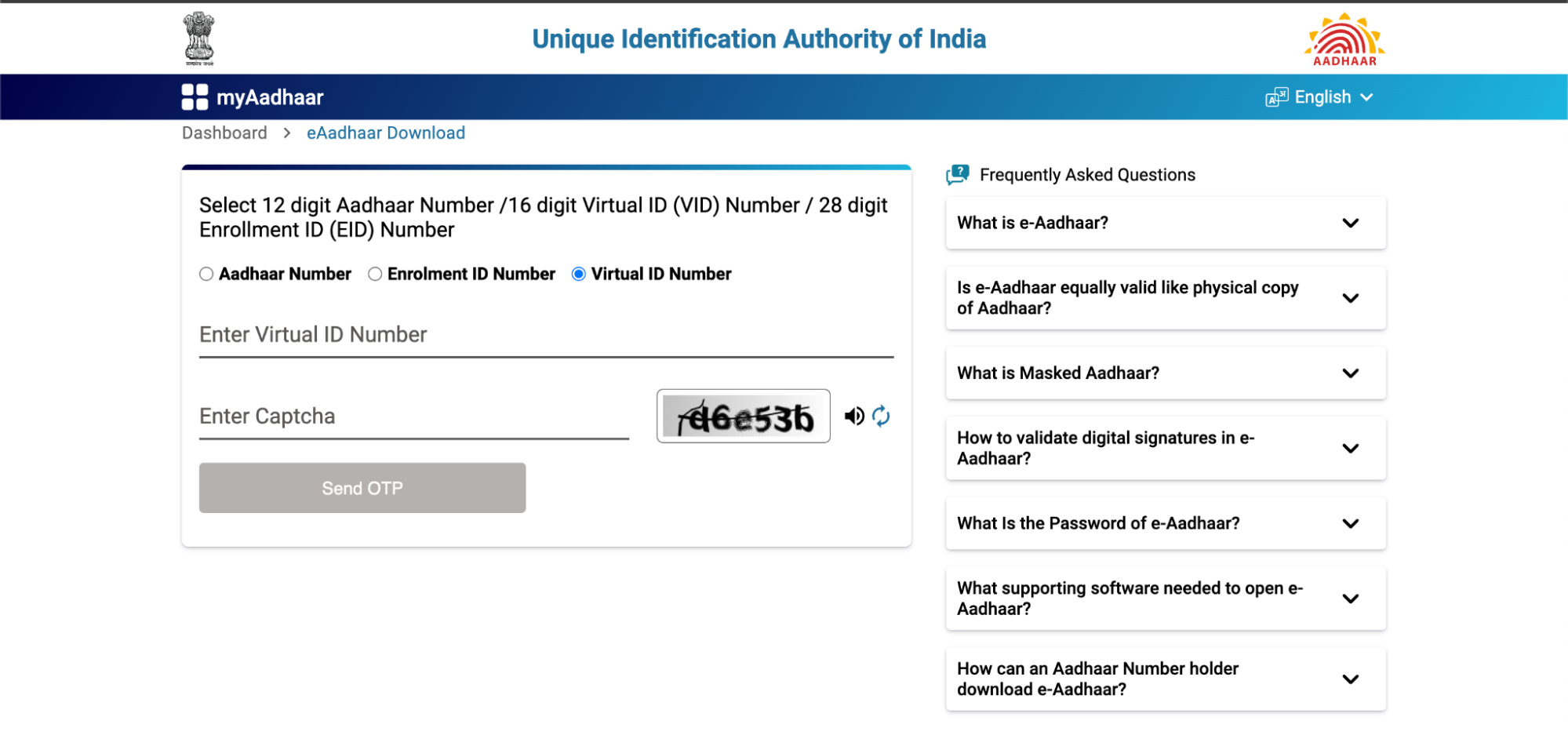
- Enter the Virtual ID Number and Captcha. Click on the Send OTP button.
- Enter the OTP and open the downloaded password-protected e-Aadhaar Card using the first four letters of the name in CAPITAL letters and the Year of Birth.
Procedure To Download Aadhar Card Via mAadhaar app
mAadhaar is the official mobile app launched by UIDAI to provide a convenient way for Indians to carry their Aadhaar information digitally.
Here’s the step-by-step procedure to download an Aadhaar card online via the mAadhaar app.
- Install the mAadhaar app. It is available for both Android (Google Play Store) and iOS users (Apple App Store).
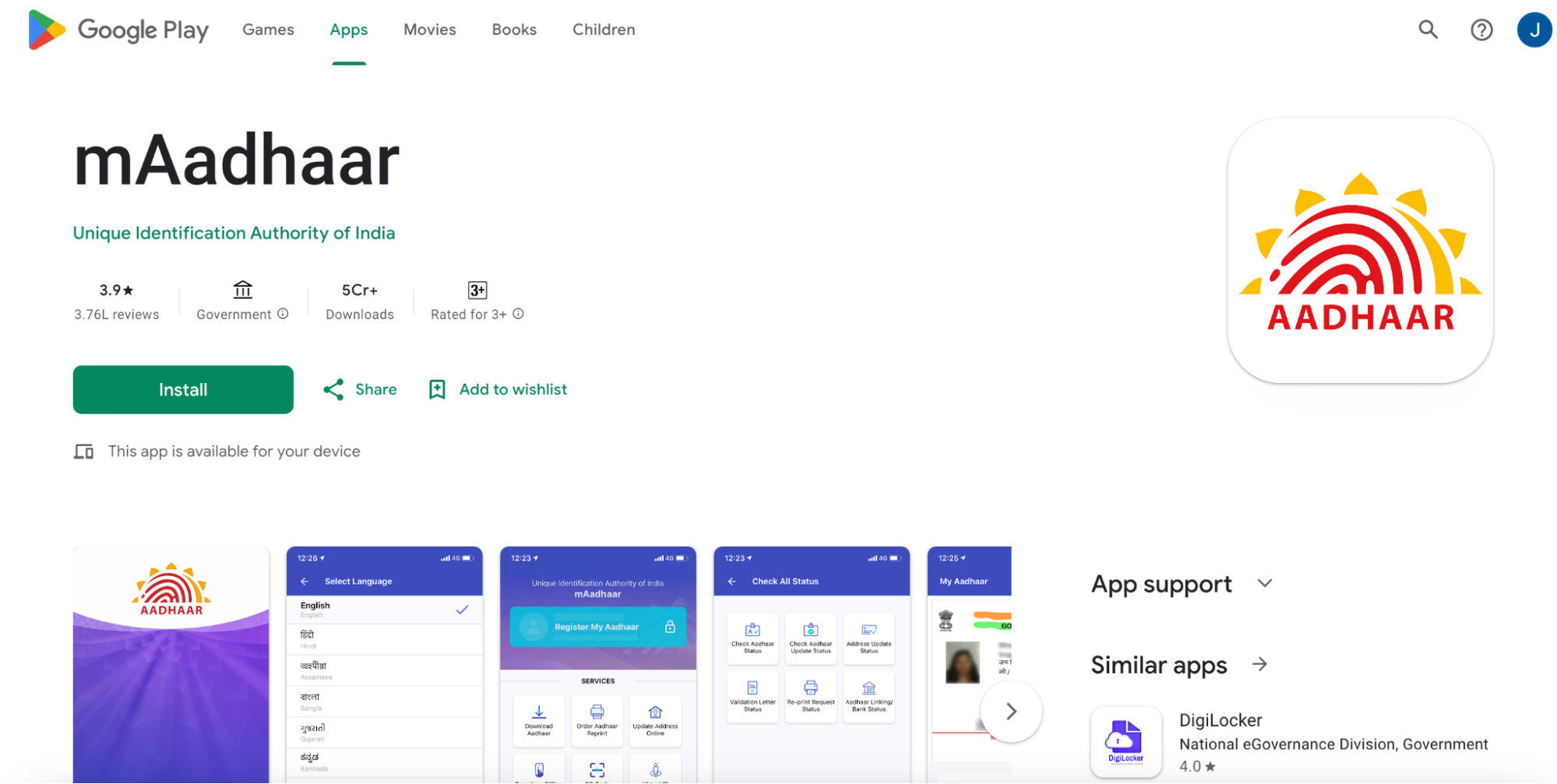
- Enter your registered mobile number and OTP.
- Select your preferred language, and click “Done.”
- Under the “All Services”>Get Aadhar, click on “Download Aadhaar.”
- Select whether you want a ‘Regular Aadhaar’ or ‘Masked Aadhaar’.
- Under “I have,” you’ll be given three options, i.e.,
- Aadhaar Number,
- Enrolment ID Number, and
- Virtual ID Number.
Select your preferred option.
- Enter the required details according to the selected option.
- Enter the security captcha and ‘Request OTP’.
- Enter the OTP.
- Once you click on the “Verify” button, the Aadhaar card will be automatically downloaded to your device.
Procedure To Download Aadhar Card Using DigiLocker
- Install the DigiLocker app from the Google Play Store or Apple App Store.
- Choose your preferred language and click “Continue”
- “Sign In” through your mobile number, user name, or Aadhar card. If you are a new user, click on “Create Account.”
- On the home screen, click on “Aadhar Card” written under “Document you might need.”
- Select “Unique Identification Authority of India” give your consent to the declaration, and click on the “Verify Now” button.
- Enter the Aadhar number, give the consent, and click on “Send OTP.”
- After successful verification, you can download the Aadhaar card from the app’s “Issued Documents” section.
Procedure To Download Aadhar Card Via UMANG app
- Download the UMANG app or visit their official website.
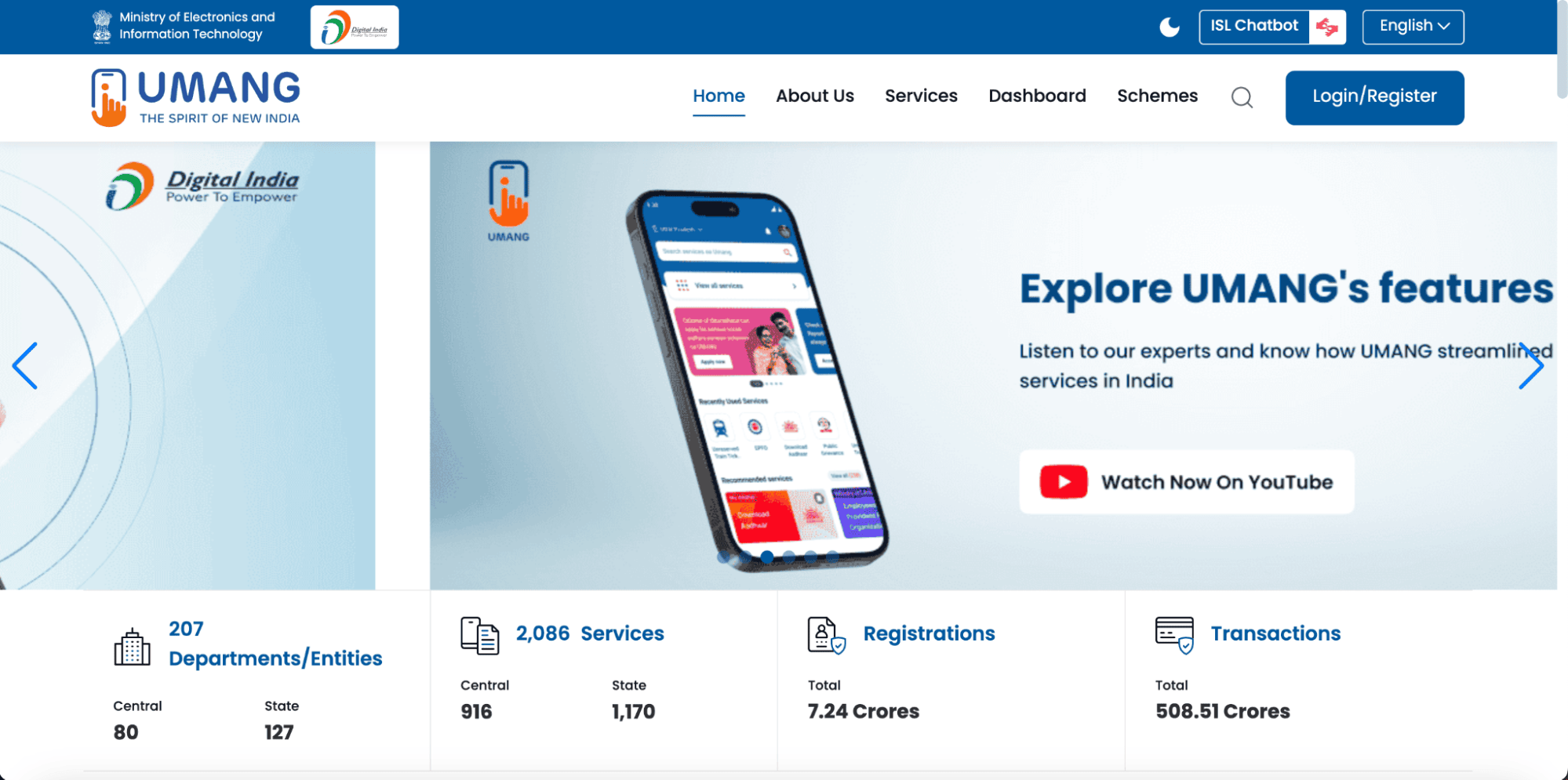
- Under the “services” section, click on “Aadhaar.”
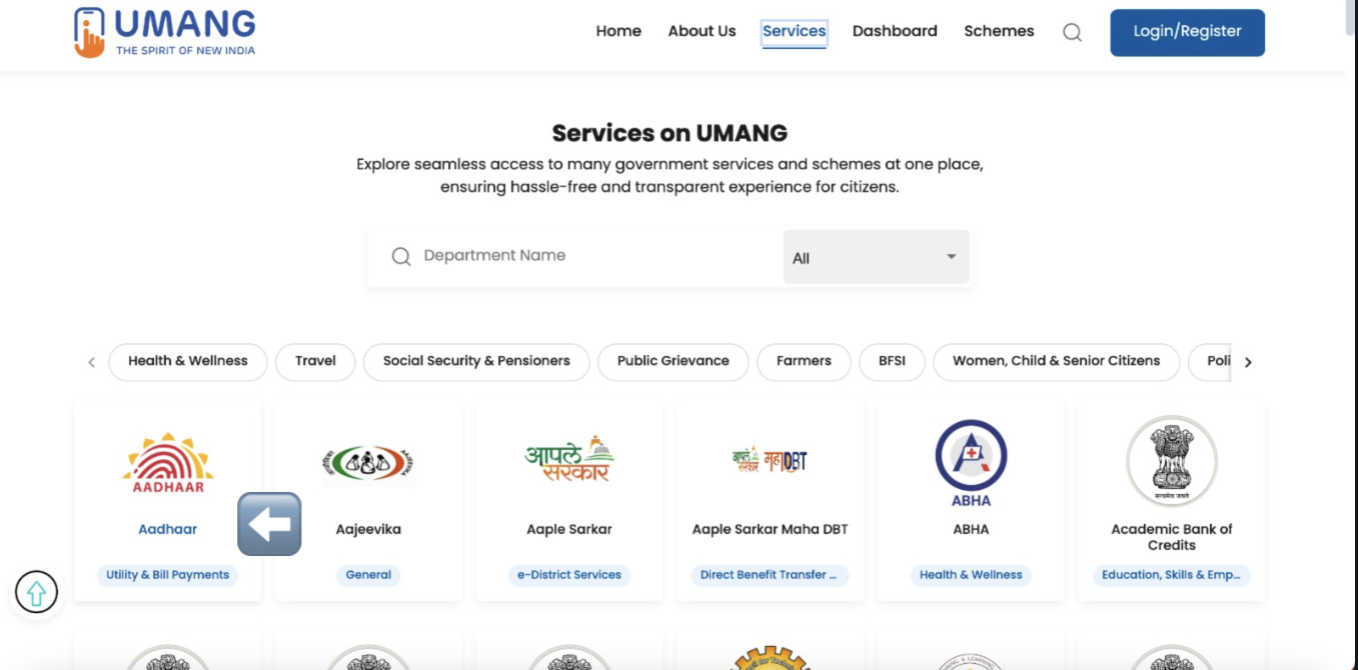
- Scroll down and click on “Download Aadhaar.”
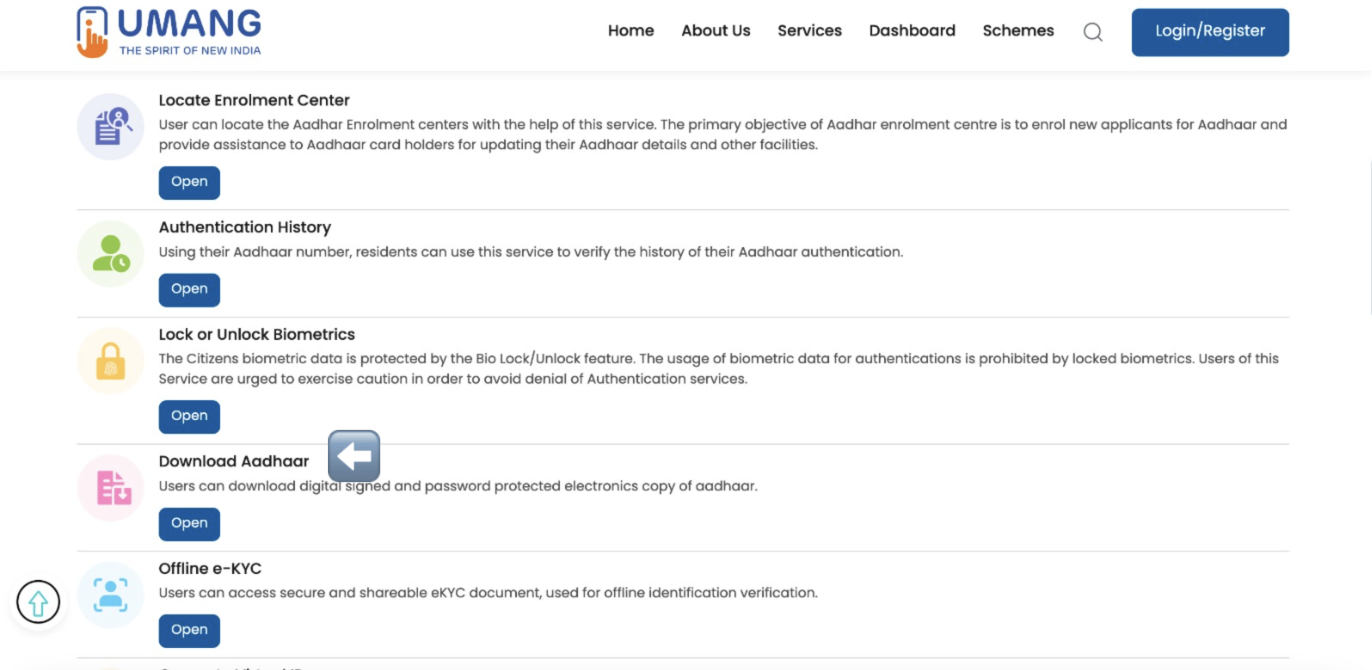
- Enter your mobile number and MPIN. If you are a new user, click on “New on UMANG? Register Here”
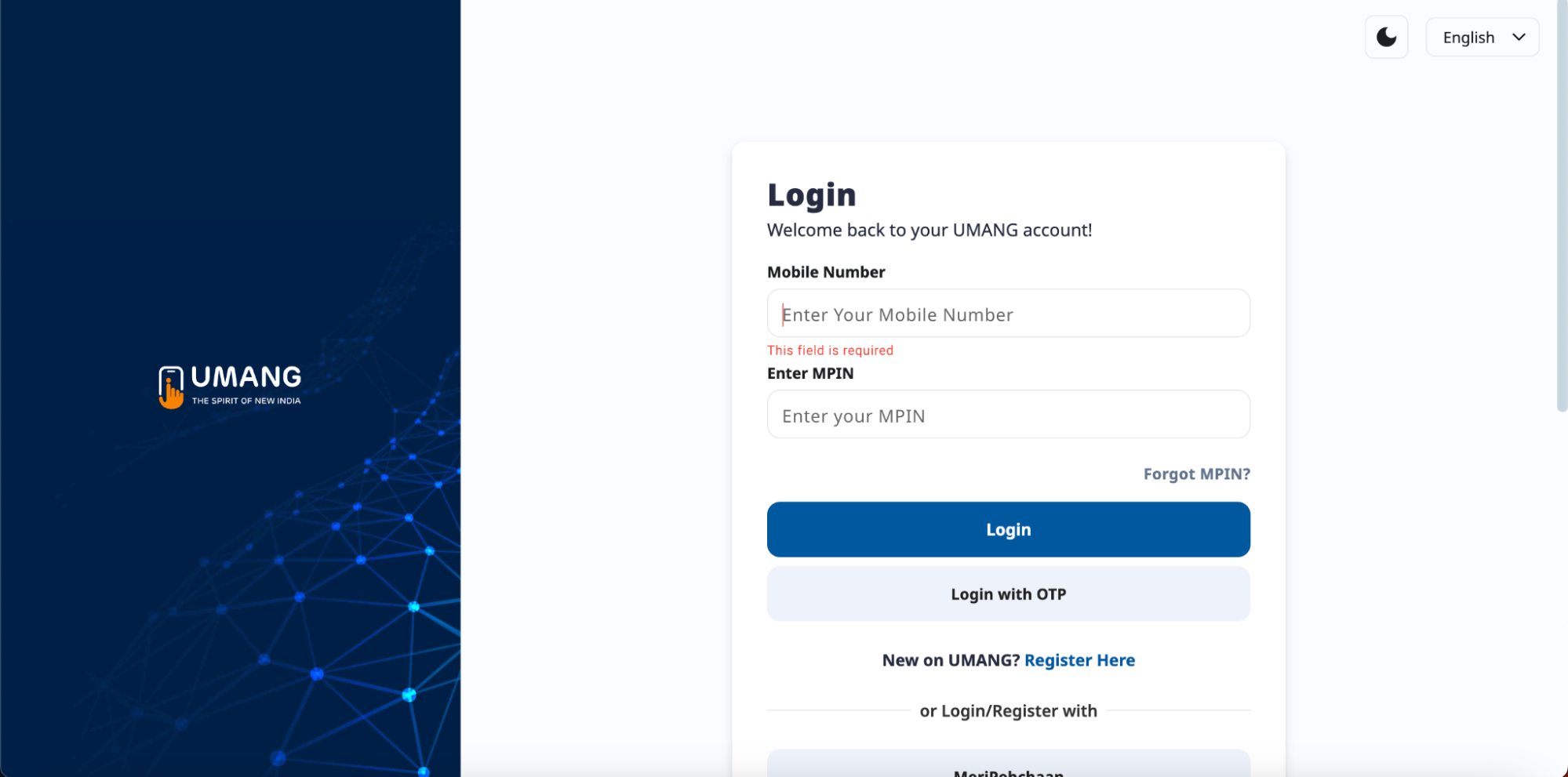
- Once you are successfully logged in, a pop-up will appear stating “Click on button for Aadhaar User verification.”Click on “Click Here.”
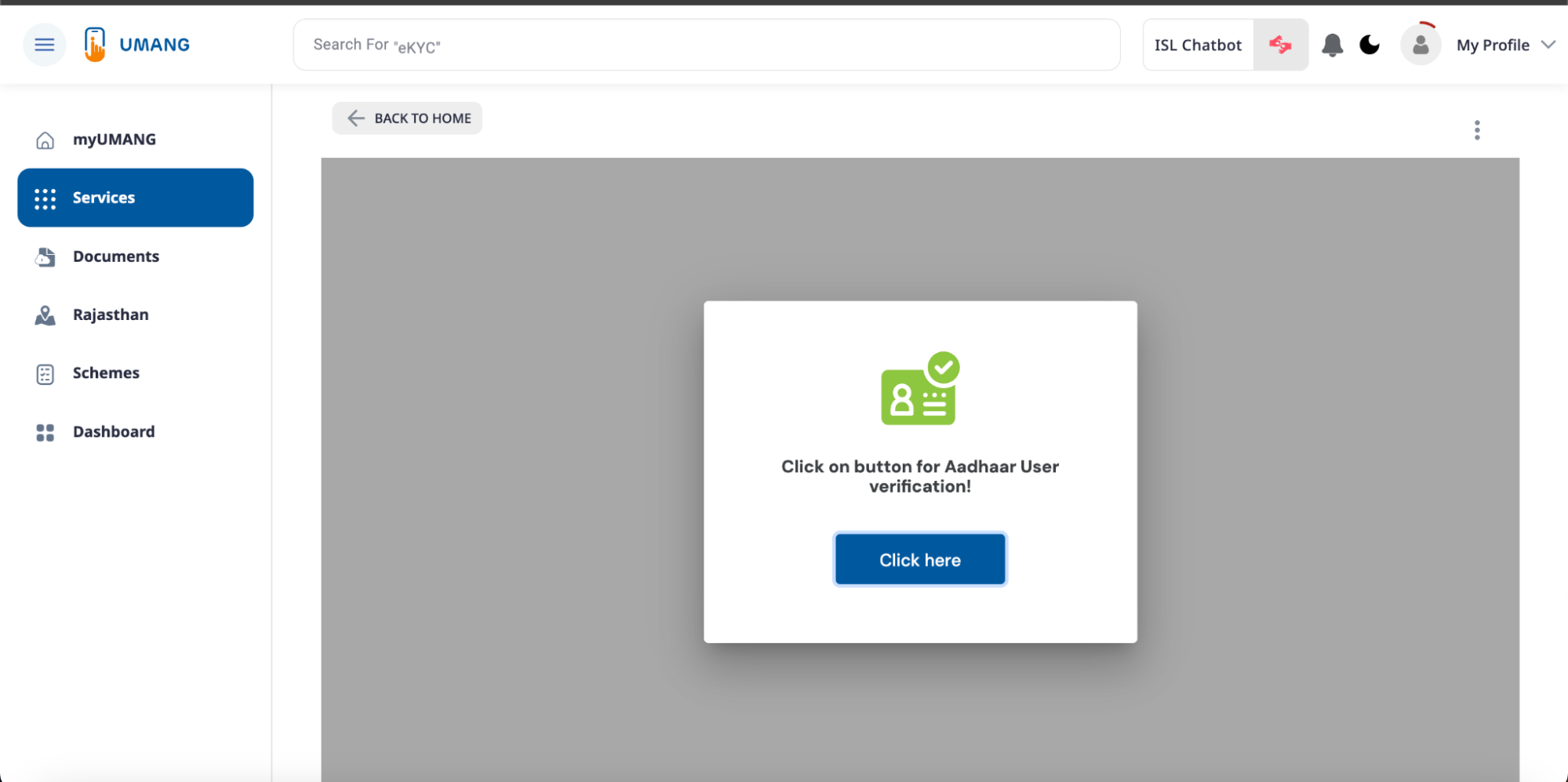
- Enter your “Aadhar Number” and “Captcha.” Click on “Login with OTP.”
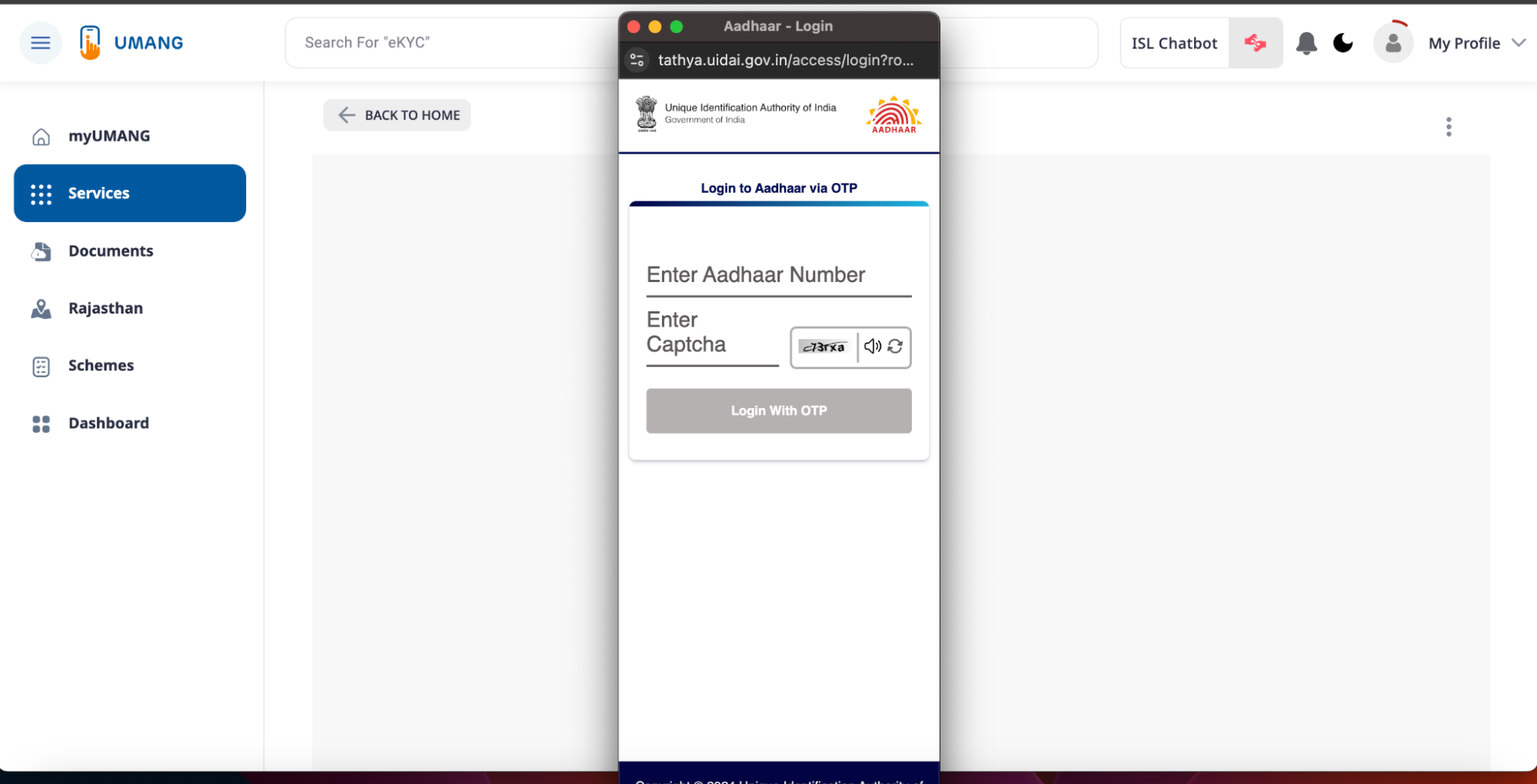
- Enter the OTP.
- After successful verification, you can see your Aadhaar card right in front of you. Click on “Download.”
Common Questions Regarding e-Aadhaar Card
-
Where to find the Enrolment ID Number?
The Enrolment ID Number (EID) is a 14-digit number that you can find on the top of your acknowledgement slip, given at the time of Aadhaar card registration.
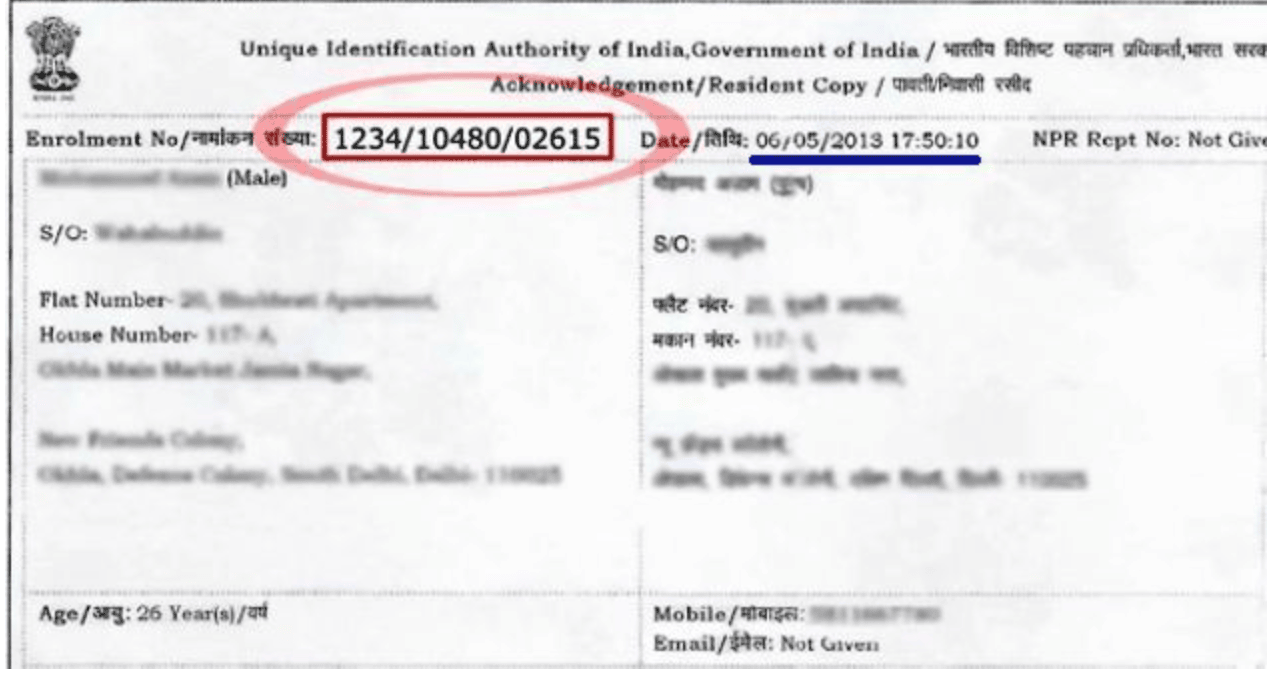
-
Is it safe to share my e-Aadhaar card with others?
Yes, it’s absolutely safe to share your e-Aadhaar card with others as long as the entities are trusted.
-
Where to find the Virtual ID Number?
Virtual ID is a temporary 16-digit number that you can find via the following ways.
Through SMS
- Send an SMS from your registered mobile number to 1947 in the below format.
GVID <last 4 digits of your Aadhaar number>
Through UIDAI Website
- Visit the UIDAI website.
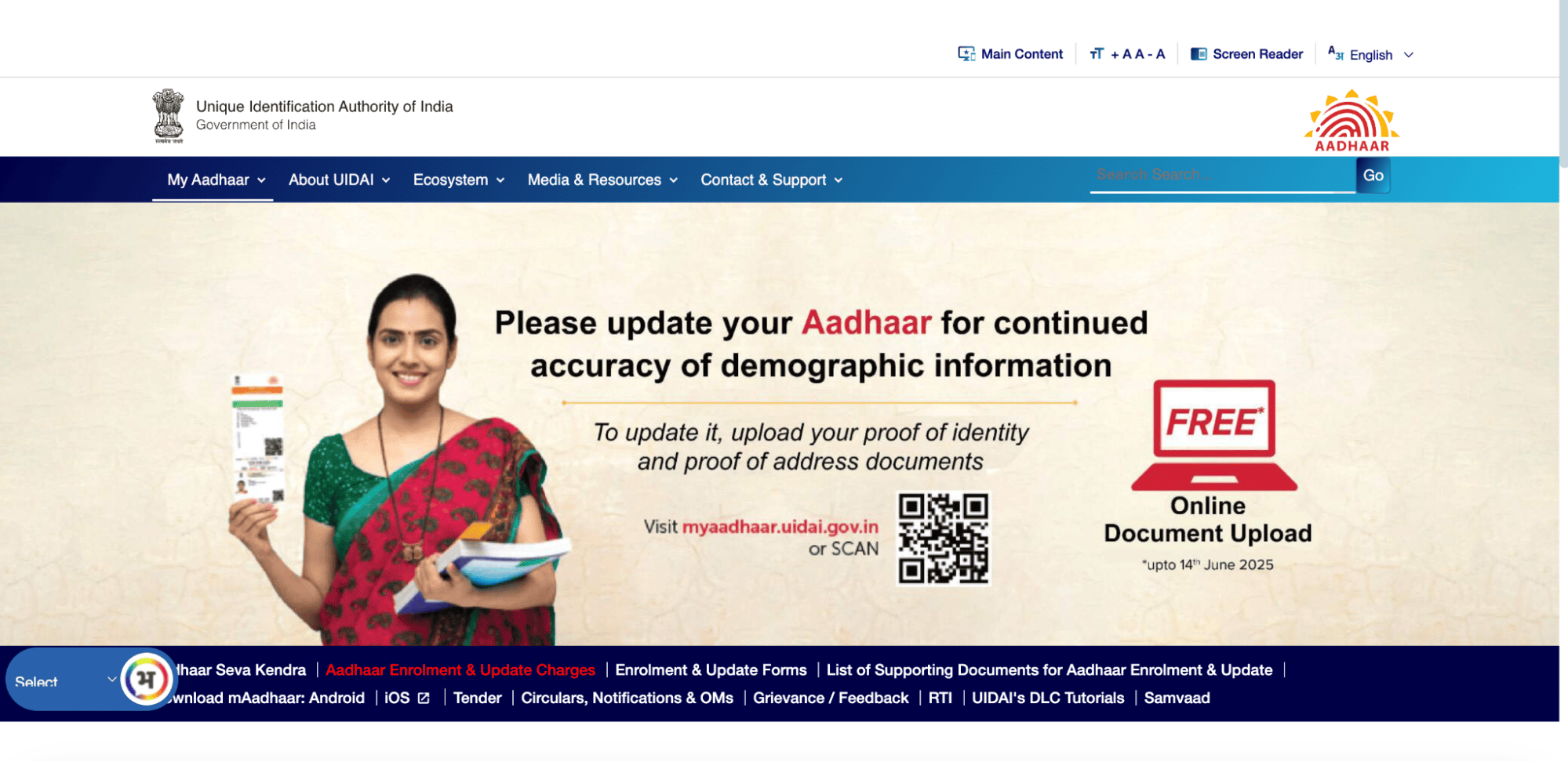
- Under the “My Aadhaar” section, select “Virtual ID (VID) Generator”.
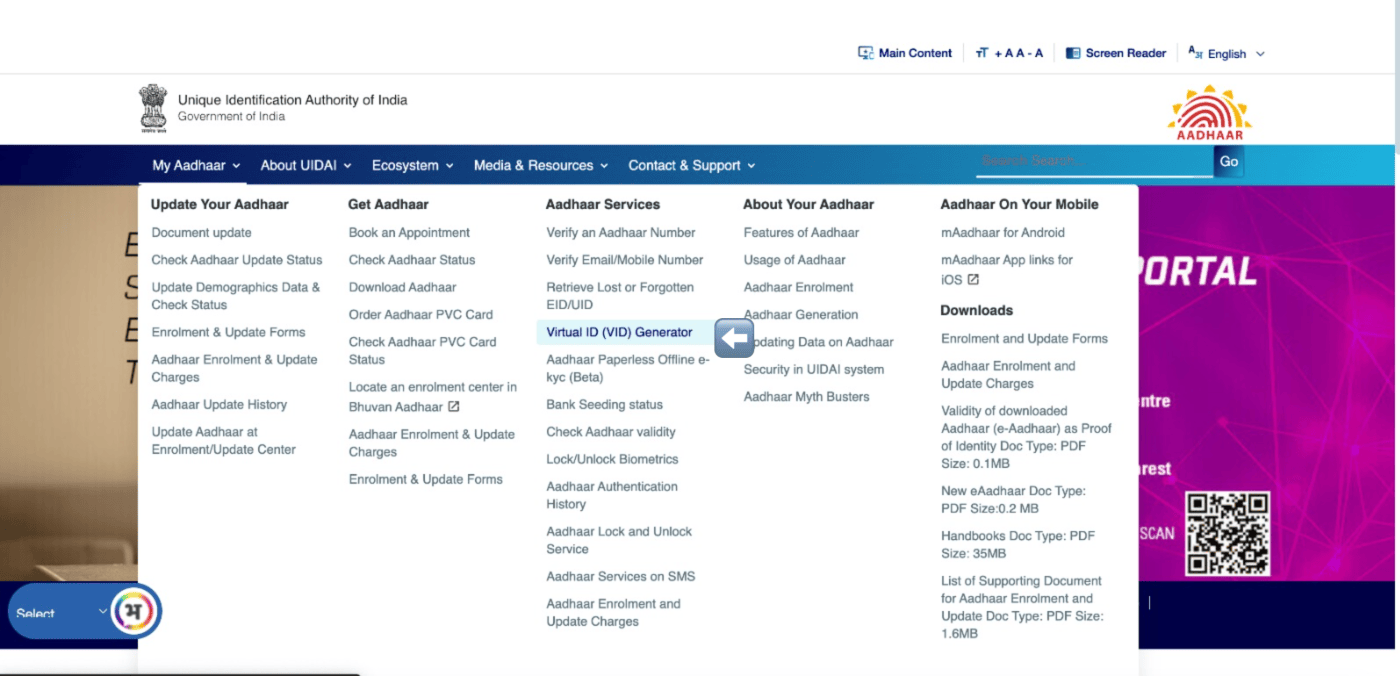
- Select “Generate VID.” Enter your 12-digit Aadhaar number and the security code (CAPTCHA) displayed on the screen. Click on “Send OTP”.
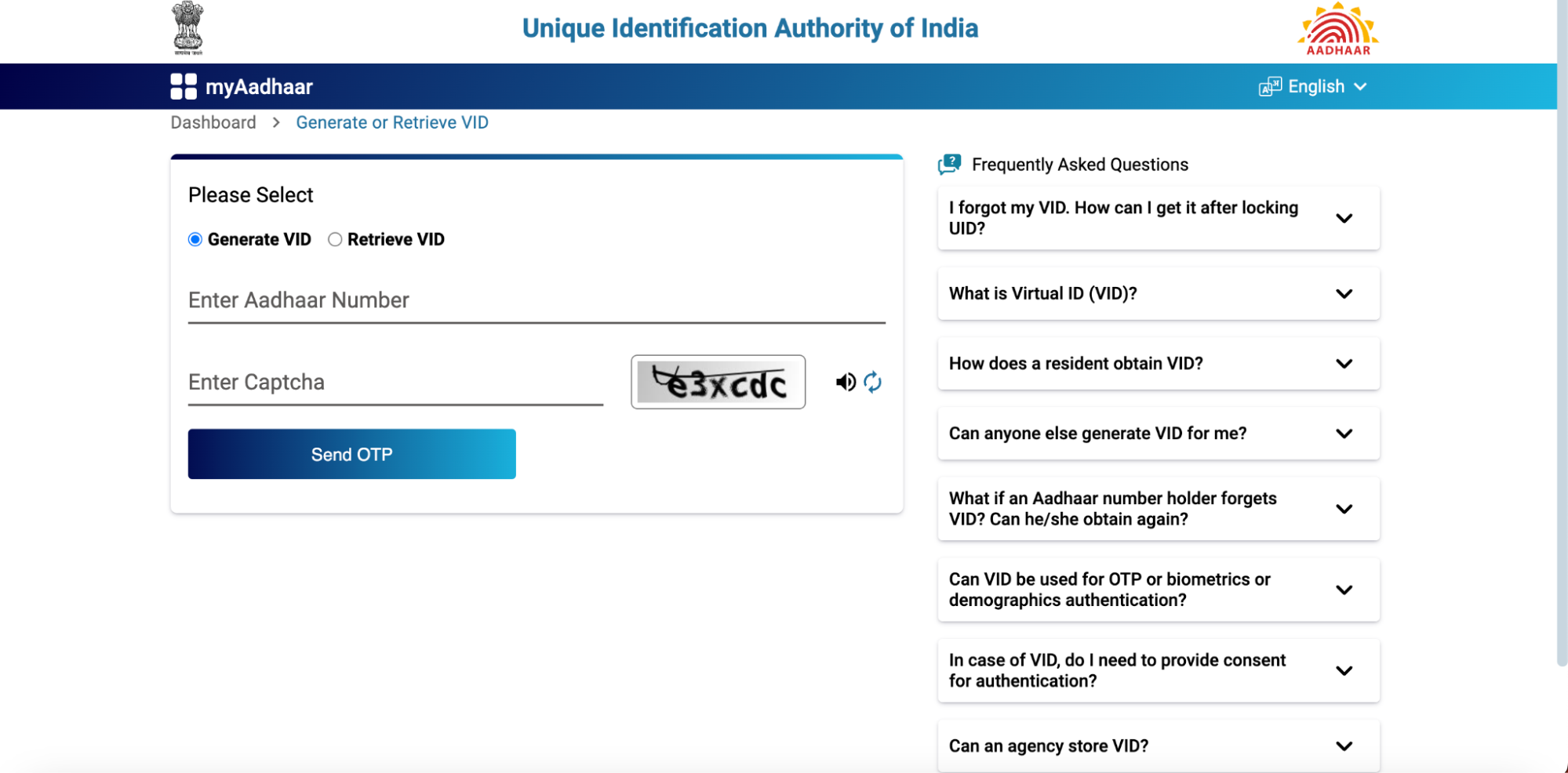
- Enter the OTP received and the VID will be sent to your registered mobile number via SMS.
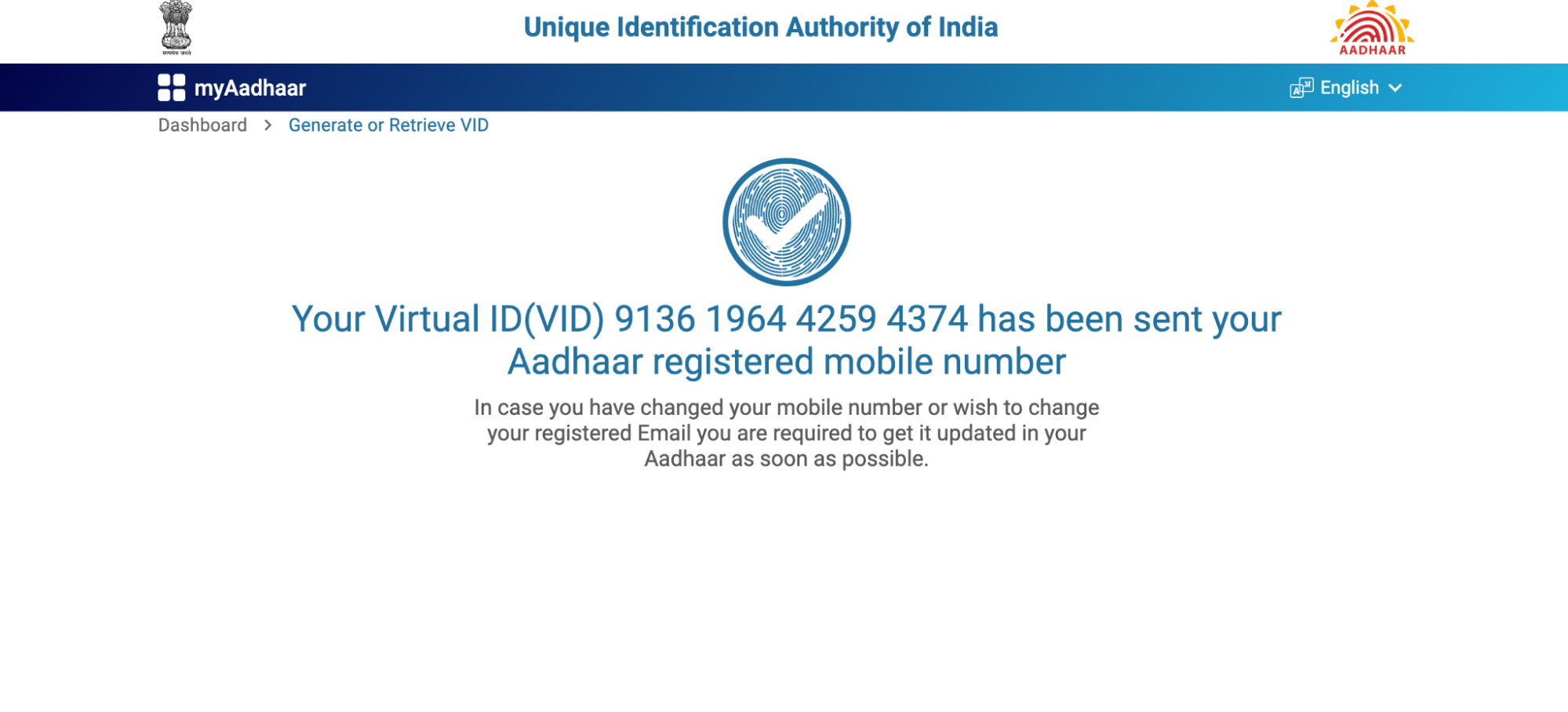
Important Points To Remember While Downloading e-Aadhaar Card
- Ensure your mobile number is registered with your Aadhaar card. This is because an OTP (One-Time Password) will be sent to your registered mobile number for verification purposes.
- Make sure to have your Aadhaar Number, Enrolment ID Number, or Virtual ID Number handy.
- The downloaded e-Aadhaar card PDF is password-protected. The password is the first four letters of your name in CAPITAL letters followed by your birth year in YYYY format. For example, if your name is Raj Kumar and your birth year is 1985, the password will be RAJK1985.
- Do not share your Aadhaar details, OTP, or the password of your e-Aadhaar PDF file with anyone. This information is sensitive and should be kept confidential.
- In case of any issues, you can contact the UIDAI helpline via the below channels.
- Toll Free Number - 1947
- Email- [email protected]
Conclusion
Downloading an Aadhaar card online is a convenient and straightforward process; whether you use the UIDAI website, mAadhaar, UMANG, or DigiLocker app. Always remember the three key pointers:
- Mobile number must be registered with Aadhaar
- Make sure all the mentioned details are accurate.
- Use a secure internet connection and never share confidential details with unauthorized entities.
