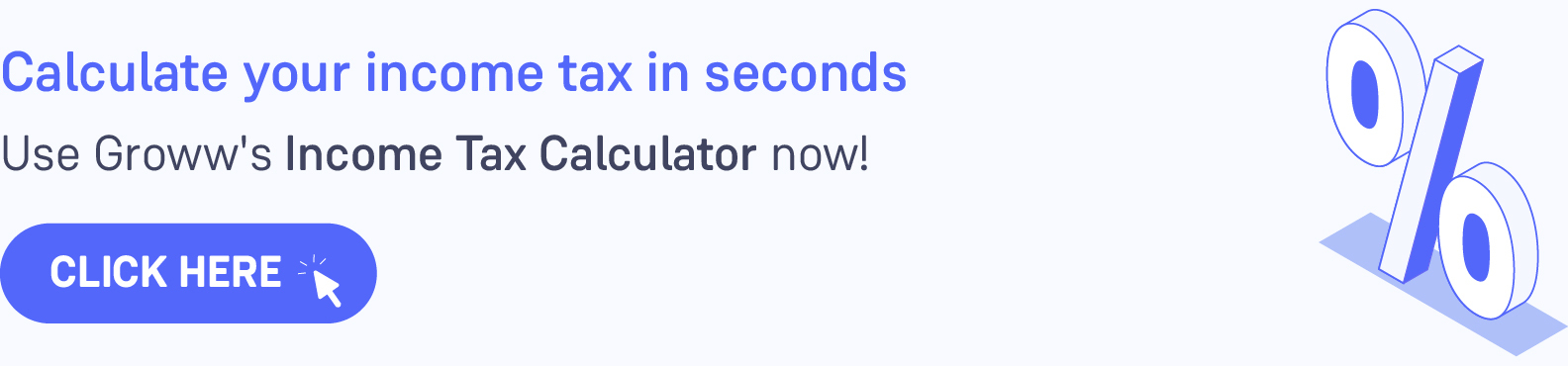mAadhaar App - Download, Register & Password Reset
The mAadhaar app is the official Aadhaar app released by UIDAI to give a platform for Aadhaar holders to carry their demographic data and photographs on their smartphones. A person with an Aadhaar card may add his profile to the app and access it whenever and wherever he wants. The app allows you to create up to five Aadhaar profiles. The app is password-protected, and the user has to input the password each time to access the app. This ensures that no one other than the user has access to the Aadhaar data stored in the app.
Read on to know about the process of mAadhaar app download, registration, reset password and how to delete your profile from the app.
Process of mAadhaar App Download
One can download m-Aadhaar app for both android and iOS phones. To download and install the mAadhaar app on your smartphone, simply follow these simple steps:
Step 1: Go to the Google Play store or iOS store.
Step 2: Search for "mAadhaar app" by UIDAI. Select the 'Install' option.
Step 3: Once installed, grant all the necessary permissions for the app.
Step 4: The app will be downloaded on your phone.
Step 5: Create a 4-digit numeric password for your app. This password will be required each time for mAadhaar app login to ensure that your Aadhaar data is secured, even if your phone is stolen.
How to Register your Profile in the mAadhar App?
You must first add your profile to the mAadhaar app in order to use it. It is important to note that your profile will only be uploaded if the mobile number registered with your Aadhaar card is the same as the one used on your smartphone. To add your profile to m-Aadhaar, follow the steps given below:
Step 1: Open the mAadhaar app.
Step 2: Click on "Register my Aadhaar".
Step 3: Enter your 4-digit password to use the "My Aadhaar" services.
Step 4: Click the “Add profile” button.
Step 5: Enter your Aadhaar number or scan the QR code on your Aadhaar card.
Step 6: Now, enter the captcha code and click on "Request OTP" to continue.
Step 7: A one-time password (OTP) will be issued to the registered phone number.
Step 8: Enter the OTP and click on "Verify" to register your profile. One can add up to five profiles in their mAadhaar app as per the UIDAI guidelines.
How to Reset mAadhaar Password?
In case any user wants to change their mAdhaar password, they can reset the mAadhaar password by following the steps given below:
- Open the mAadhaar app.
- On the home screen, click on the “More” option.
- Select “Settings” to access the app settings.
- Within the settings menu, click on “Reset Password”.
- Enter your current password for verification purposes.
- Once verified, you will be directed to a page where you can set a new password.
- Enter your current password, followed by the new password.
- Re-enter the new password and click on "Update Password". The mAadhaar password reset process is now completed.
How to Delete Your Profile from the mAadhar App?
When you remove the sim card from your smartphone with an Aadhaar-linked mobile number, your profile in the mAadhaar app will be immediately erased. If you are updating your phone or changing your mobile connection, erase your profile and uninstall the mAadhaar app as a precaution before passing it over to someone else. Here’s how to deactivate your m-Aadhaar app profile:
Step 1: Launch the mAadhaar app.
Step 2: To log in, enter your password.
Step 3: Open your profile by clicking on it.
Step 4: Next, tap the three dots in the upper right corner of the program.
Step 5: Click the “Delete Profile” button.
Step 6: You will be prompted to enter your app’s password.
Step 7: A popup will appear asking if you are certain you want to remove the profile.
Step 8: Select “Yes.”
Step 9: Your mAadhaar app profile will be erased.
Benefits of the Application
The following are some of the benefits of the m-Aadhaar app:
- You do not need to carry your actual Aadhaar card with you at all times. All Aadhar-based services may be accessed using the mAadhaar app.
- This software allows you to lock or temporarily unlock your Aadhaar biometrics at any moment.
- If your Aadhaar OTP is not transmitted to your cell phone number owing to technical difficulties, you can utilize the TOTP feature of the mAadhaar app.
- m-Aadhaar enables users to communicate their Aadhaar details through QR code, therefore avoiding data breaches.
- A user can provide his e-KYC to the agency immediately by message or email.